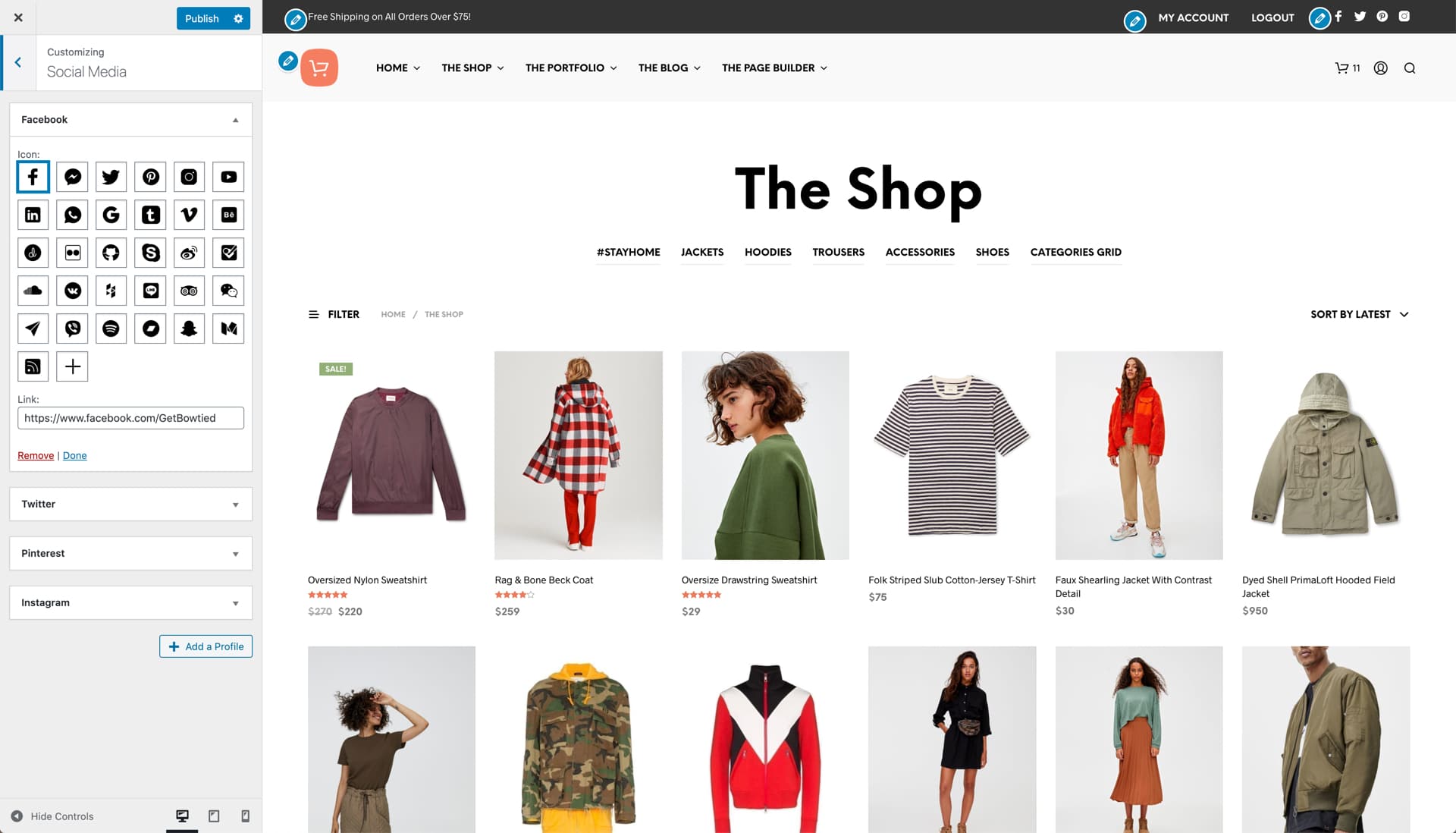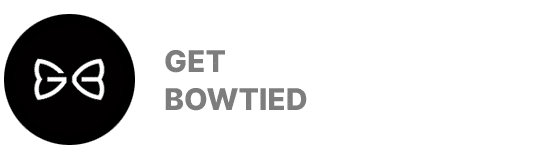Top Bar Settings
To enable the Top Bar, navigate to Appearance > Customize > Header > Top Bar.
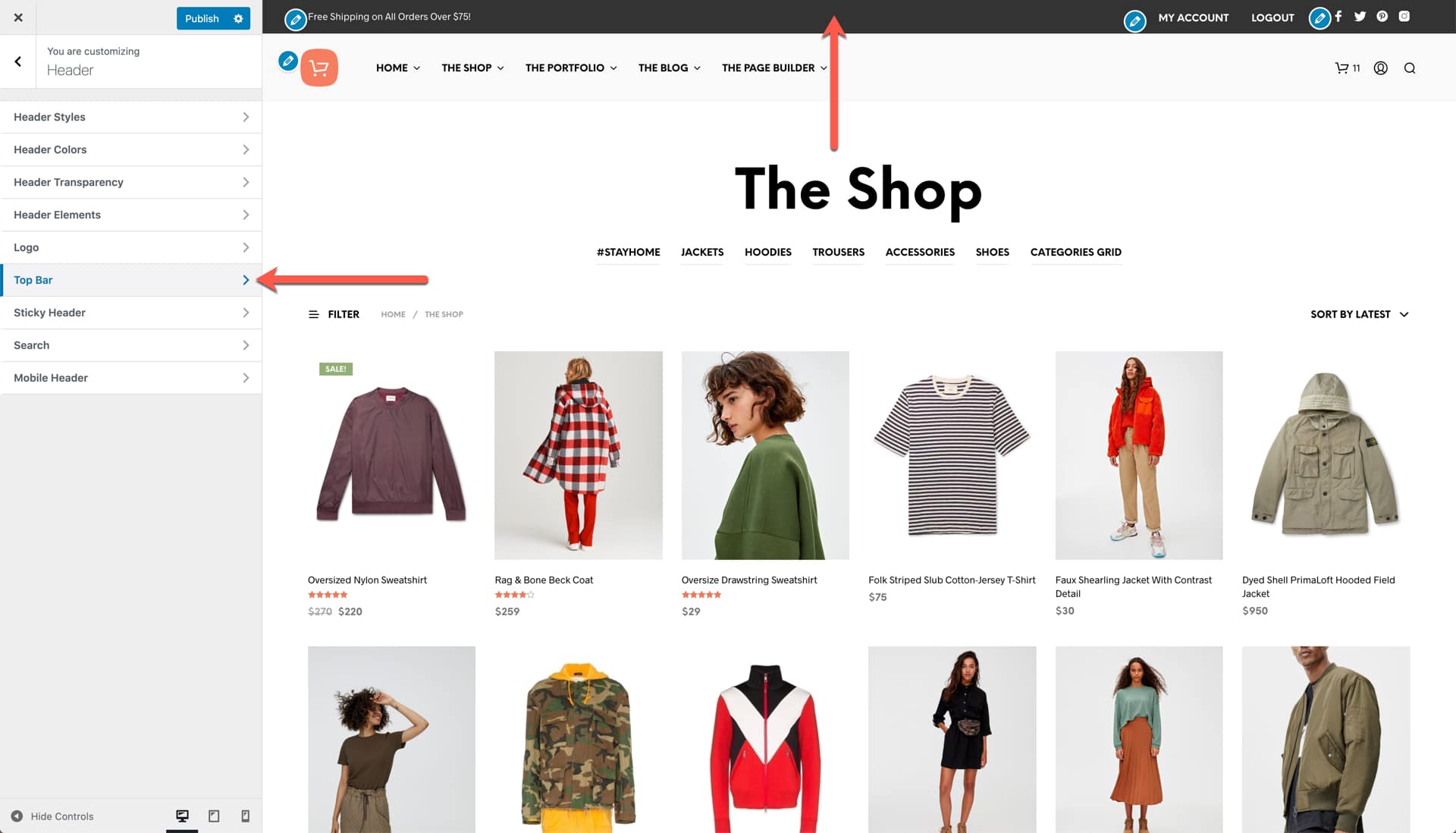
Top Bar Colors
The colors used by the Top Bar can be changed via Appearance > Customize > Header > Top Bar. There is one color control for the Background Image and another for the Top Bar‘s Text Color. The Text Color will be applied on the Top Bar‘s Social Media Icons as well.
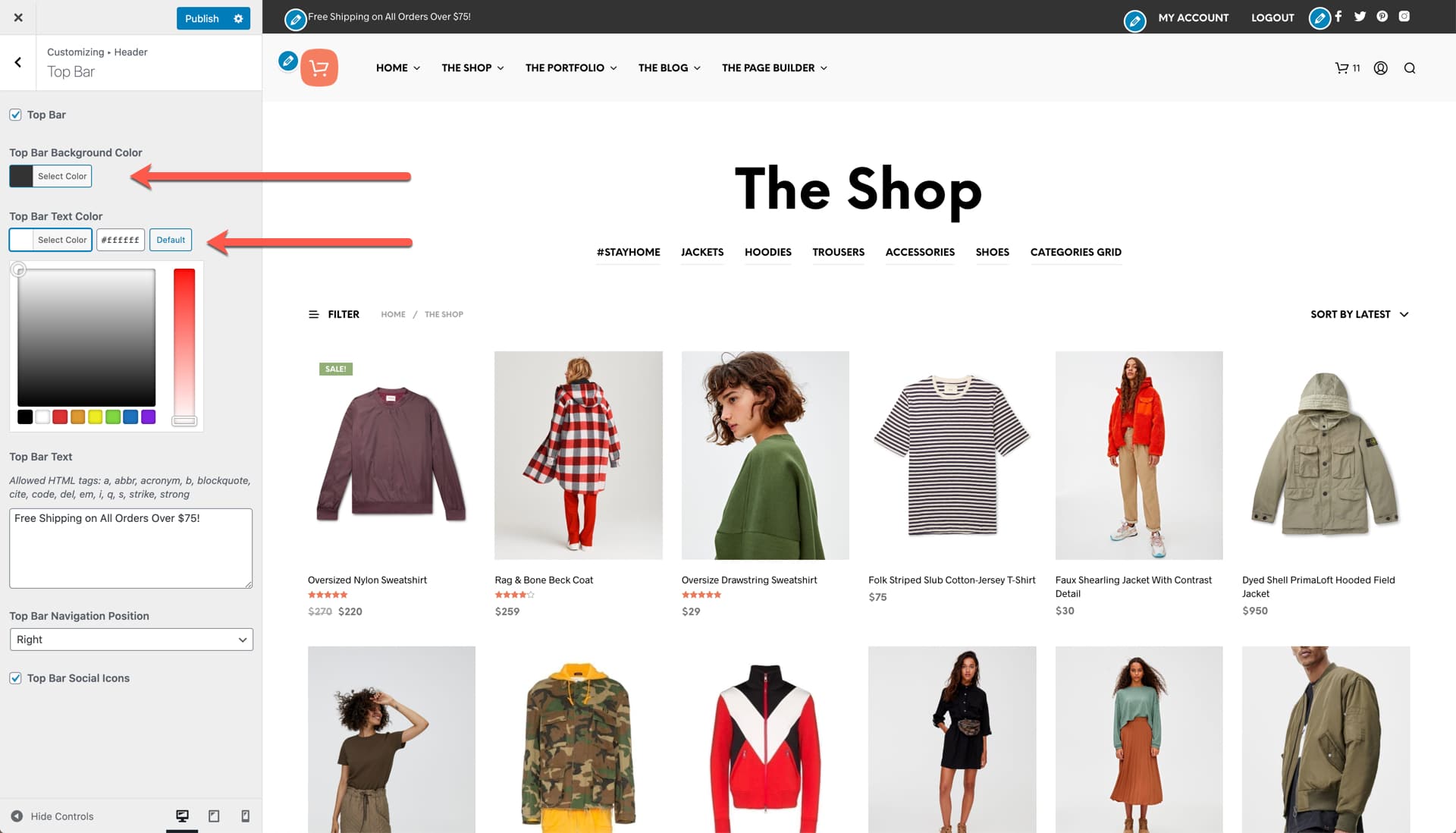
Top Bar Text
To change the “Free Shipping…” text in the Top Bar go to Appearance > Customize > Header > Top Bar or simply click the Edit icon in the Customizer’s preview.
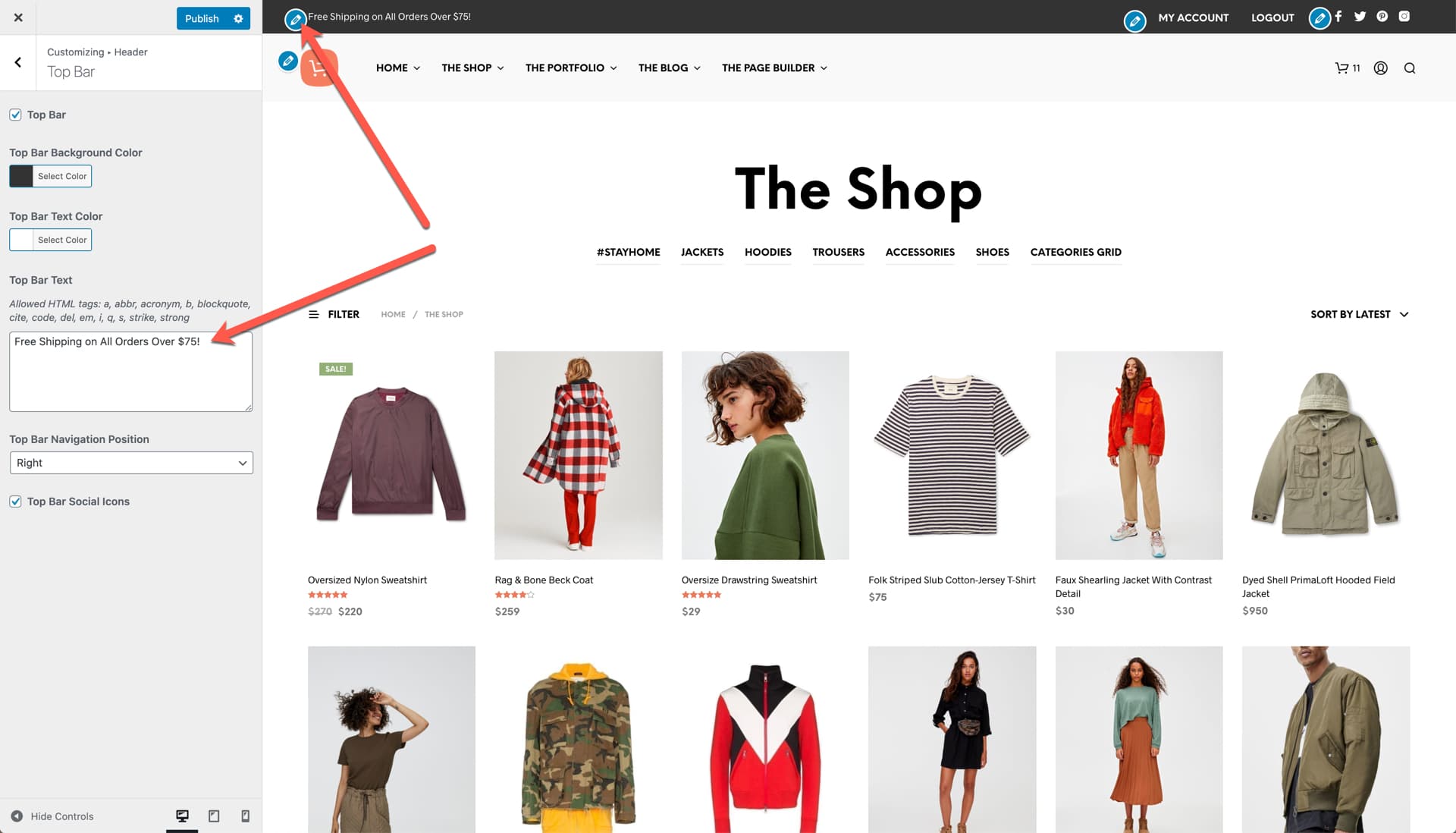
Top Bar Navigation
Top Bar Menu Setup
Create a new menu or assign an existing one to the Top bar‘s menu location via Appearance > Menus. This is what you should be looking for on your screen:
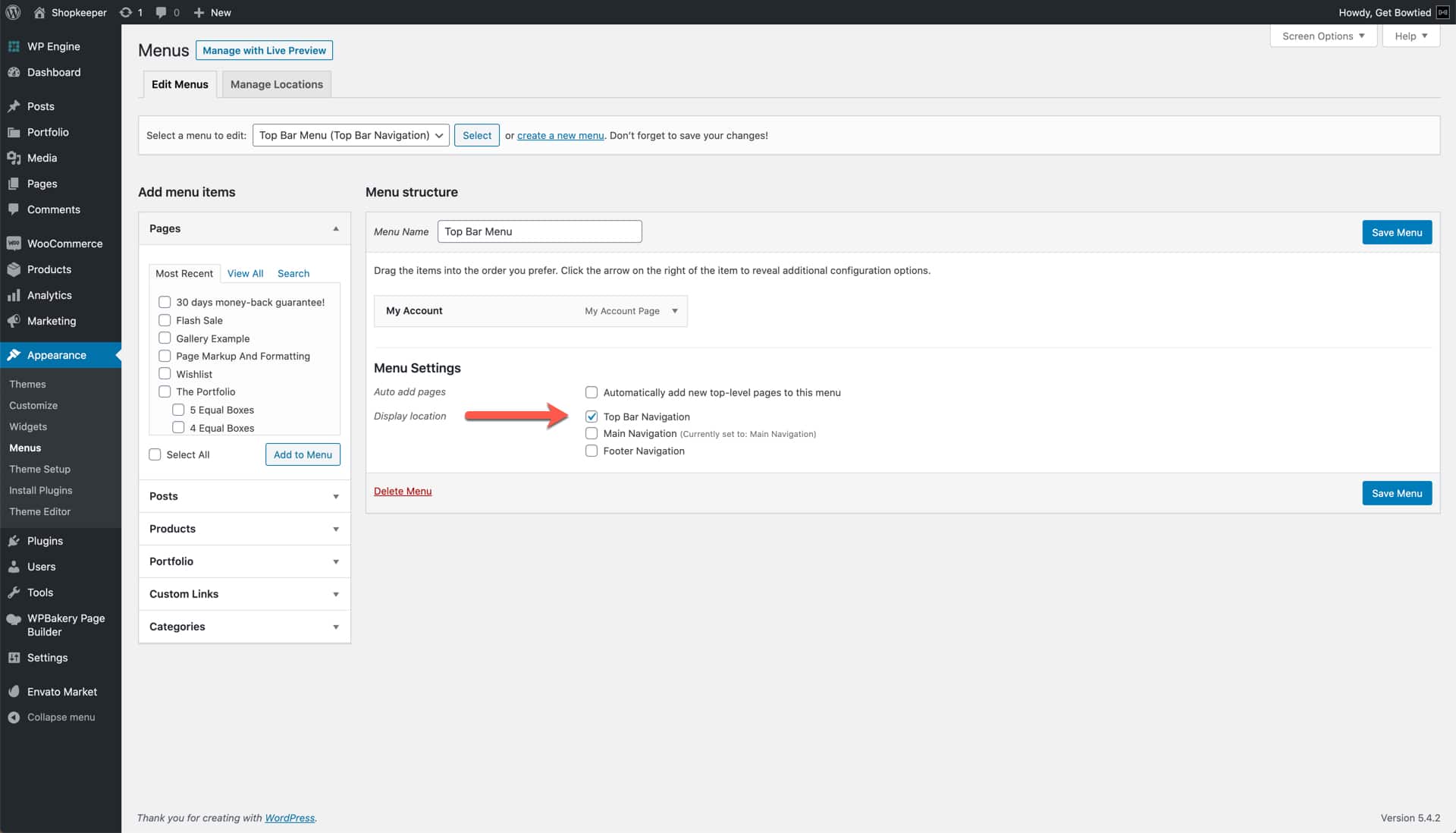
Top Bar Menu Position
The Top Bar Menu can be display on the left side of the screen, along with the text or on the right side of the screen, along with the Social Media Icons. To change its position go to Appearance > Customize > Header > Top Bar.
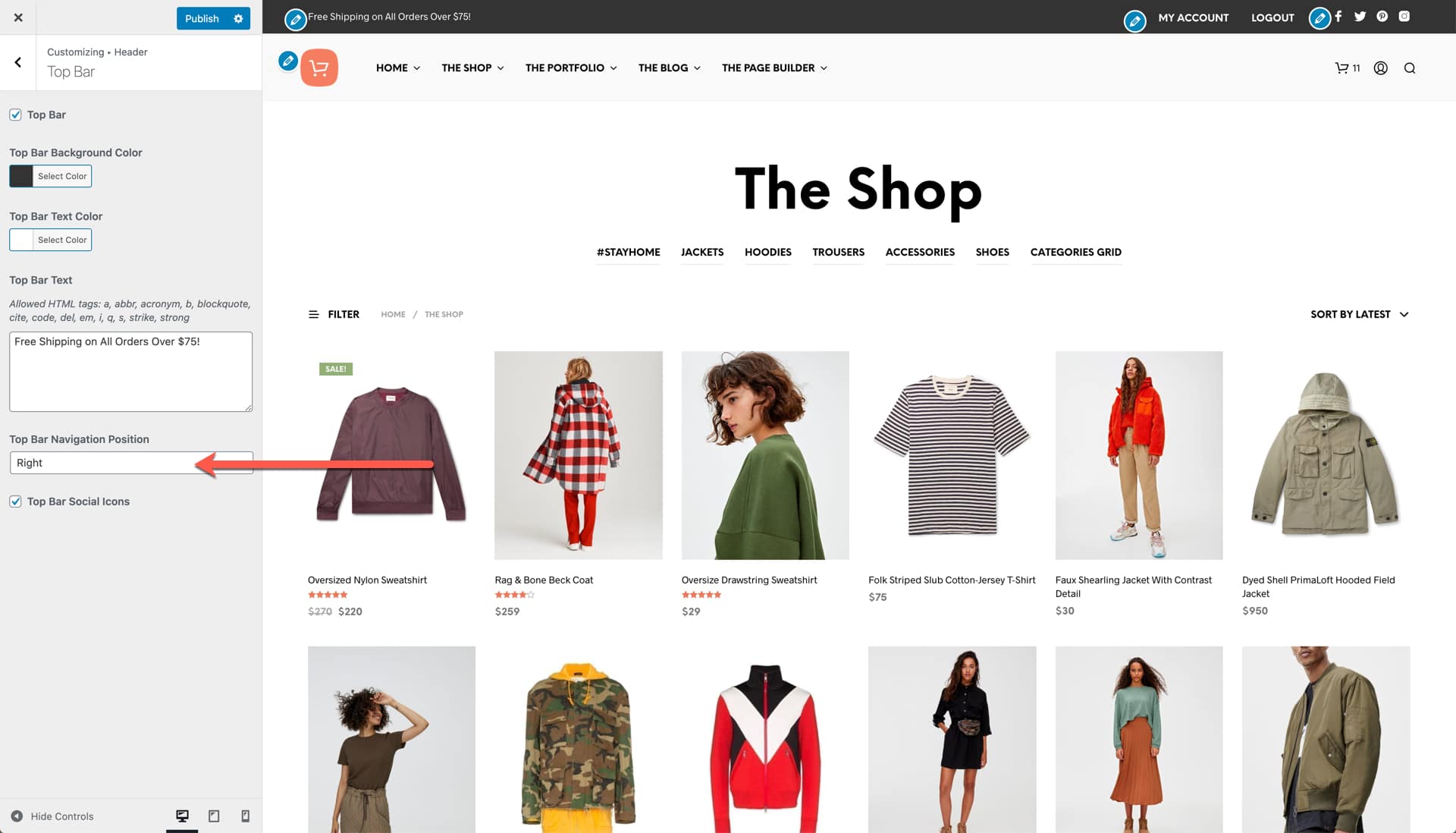
Top Bar Social Icons
The Social Media Icons in the Top Bar can be enabled on disabled via Appearance > Customize > Header > Top Bar.
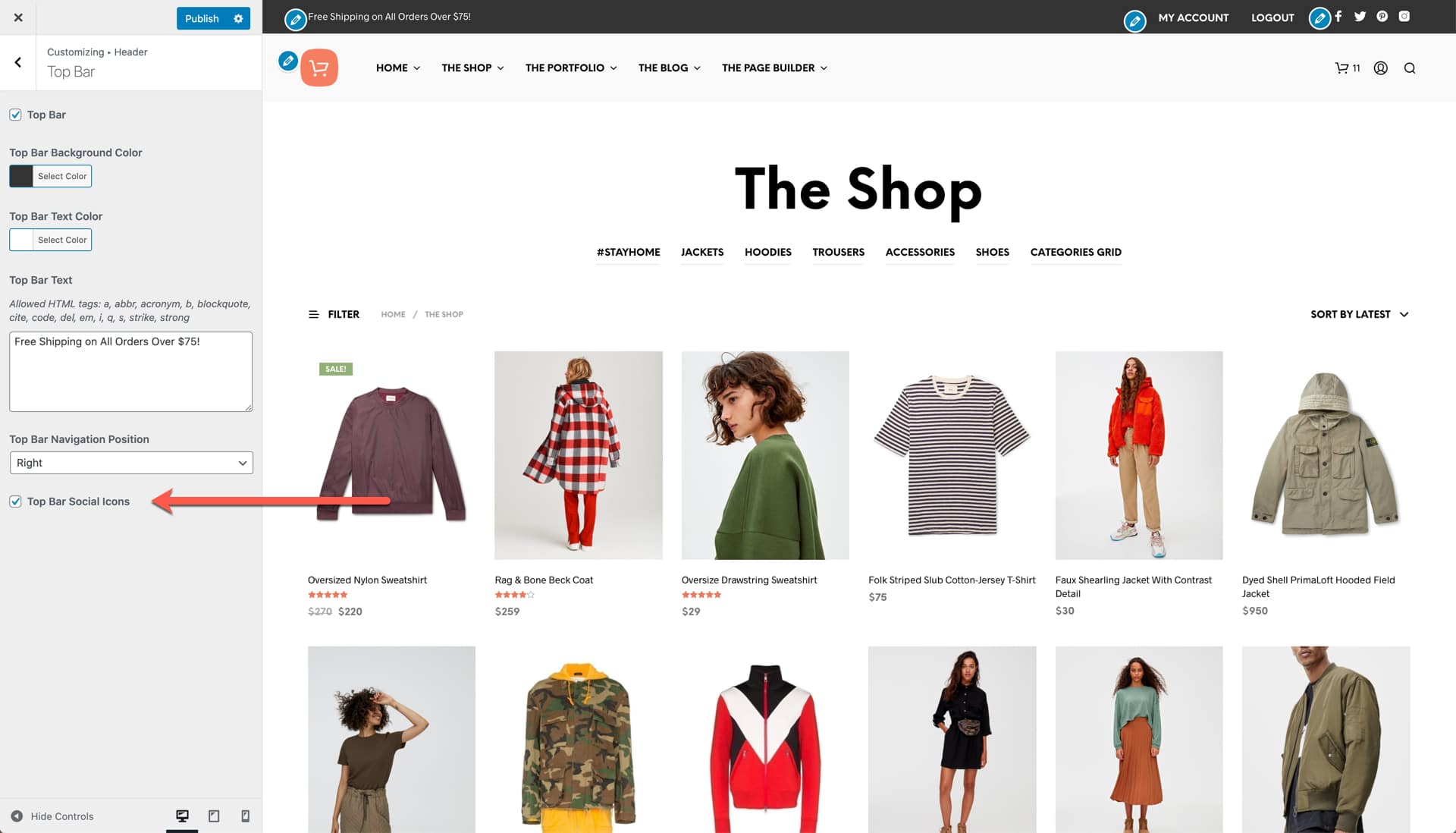
The Social Media icons and links can be edited via
Appearance > Customize > Social Media.